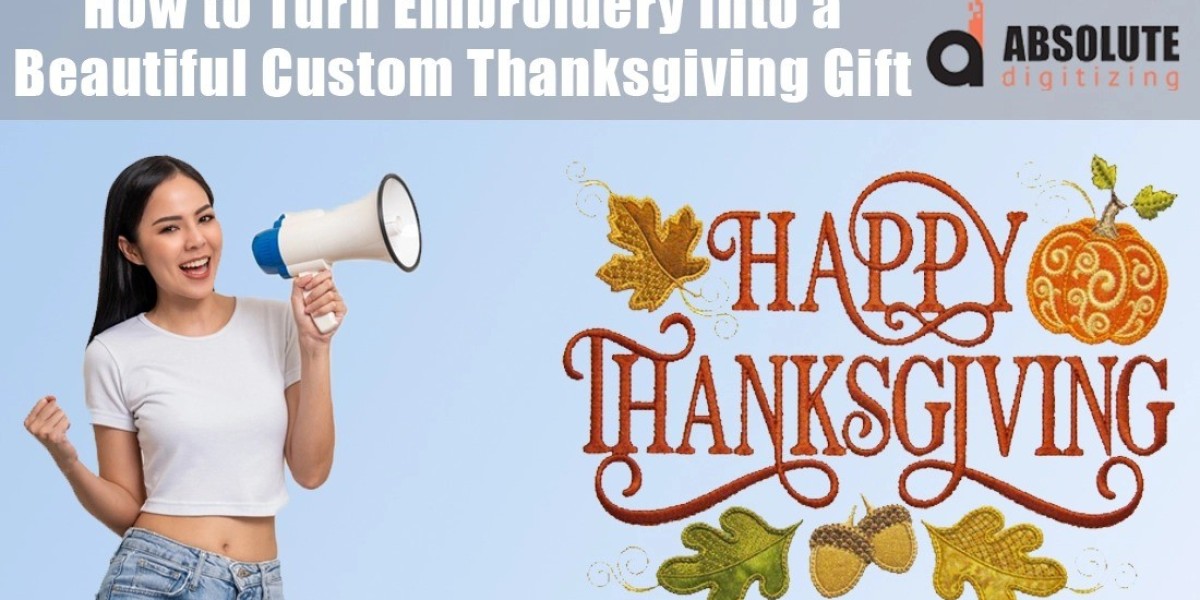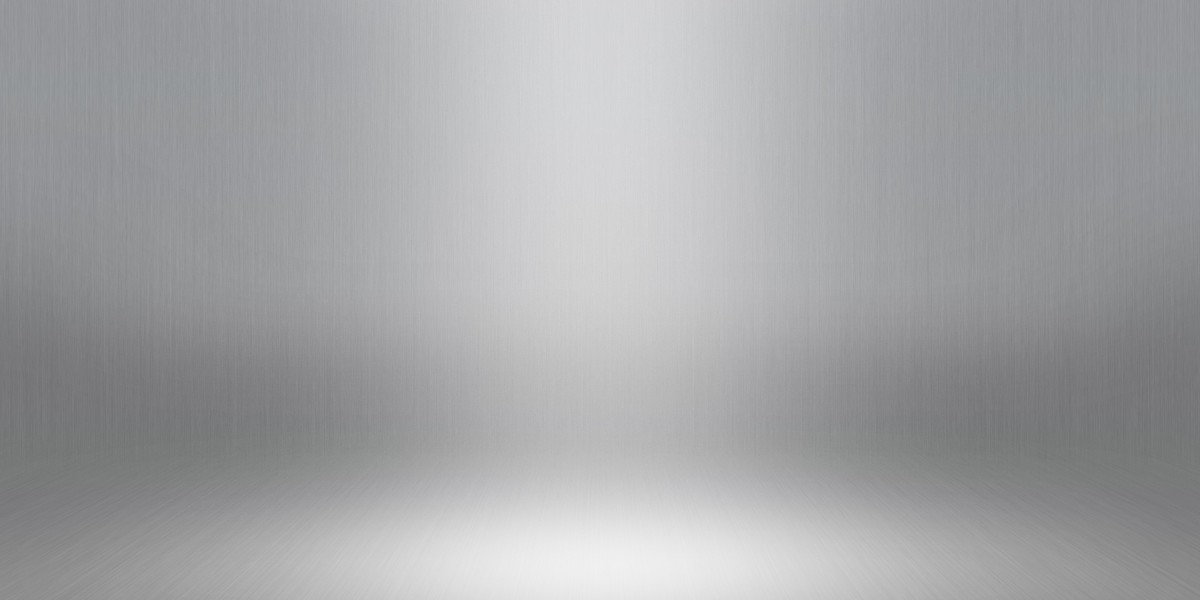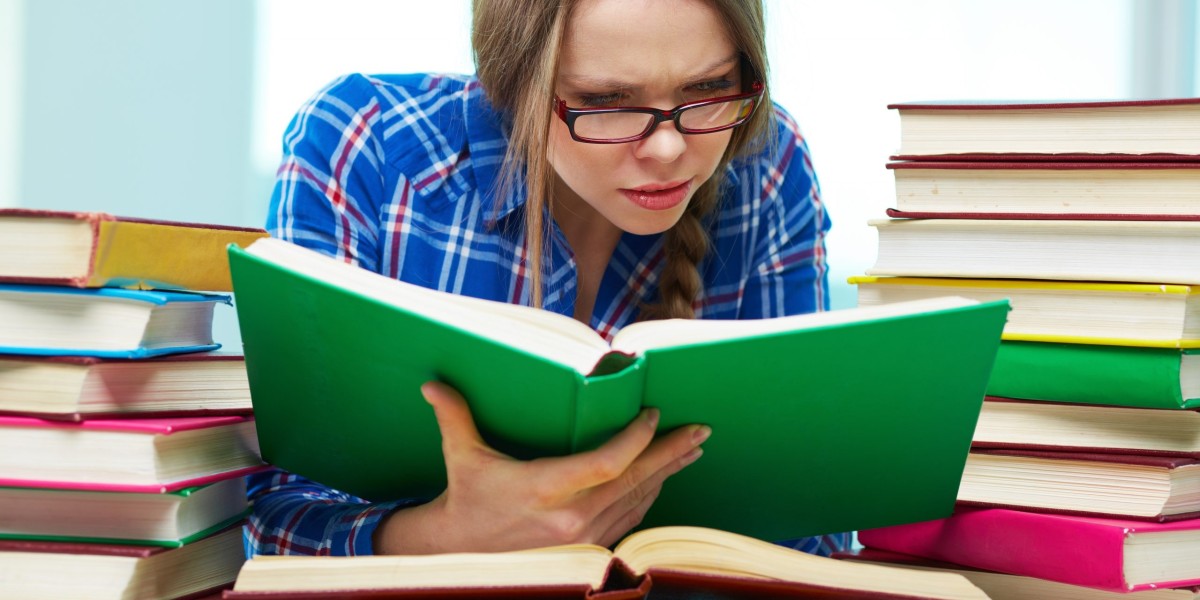Thanksgiving is the one day we all agree to stuff ourselves silly while pretending we’re shocked the pants still fit. It’s also the perfect excuse to cover everything in sight with pumpkins, turkeys, and gratitude quotes stitched in gold thread. The good news? You don’t need to be a professional digitizer to turn any Thanksgiving image (your kid’s handprint turkey, a vintage harvest postcard, or that meme of a turkey wearing sunglasses) into a gorgeous embroidery file. With a handful of free and affordable tools plus a few pro tricks, you can have stitch-ready designs faster than the pie cools. Here’s exactly how to do it, step-by-step, so your machine is humming “Over the River and Through the Woods” all November long. Let’s jump in and master How to Thanksgiving embroidery digitizing.
Pick Images That Actually Work for Embroidery
Not every photo is embroidery-friendly. Great candidates:
- Bold clipart pumpkins, leaves, or cornucopias
- Simple line drawings (think coloring-book style)
- Kids’ hand-turkey art or traced handprints
- Vintage Thanksgiving postcards (easy to find on free sites)
- Short phrases like “Gather,” “Thankful,” or “Pass the Pie”
Skip super-detailed watercolor paintings or blurry phone pics of the family dog wearing pilgrim hats unless you’re ready for a serious challenge.
Clean and Simplify the Image First
Open your image in Canva, Photopea (free online Photoshop), or GIMP. Do these three things:
- Boost contrast until the lines pop.
- Reduce colors to 6–10 max (Image → Posterize).
- Erase backgrounds completely—pure white is your friend.
Five minutes here saves an hour of headache later.
Turn Pixels into Vectors (The Magic Step)
Embroidery loves clean edges. Convert your cleaned JPG/PNG to SVG:
- Free route: Inkscape → Path → Trace Bitmap → play with Brightness Cutoff or Colors.
- Paid route: Adobe Illustrator → Image Trace → High Fidelity.
- Lazy route: VectorMagic.com (one-time fee, stupidly good results).
Once it’s a vector, delete tiny floating dots, merge same-color shapes, and smooth every curve. This is why your 3-inch pumpkin still looks perfect at 10 inches.
Choose Your Digitizing Weapon
You have awesome options at every price point:
- Free-ish: Inkscape + SewWhat-Pro (trial) or Embird trial
- $150 miracle: Embrilliance StitchArtist
- Mid-range queen: Hatch Embroidery
- Full pro: Wilcom or Bernina Software 9
All of them save to every major format (PES, EXP, DST, etc.) so your machine stays happy.
Auto-Digitize, Then Make It Pretty
Drop your SVG or cleaned PNG into the software:
- Hatch: Click “Auto Digitize → Photos” or “Artwork → Embroidery.”
- Embrilliance: Drag, select colors, hit “Stitch.”
- SewWhat-Pro: Tools → Auto-trace.
Watch the stitches appear like magic. Now zoom in and fix everything the computer got wrong (because it always gets something wrong).
Pro-Level Tweaks That Make the Difference
- Change tiny running stitches to satin columns (anything under 7 mm looks better as satin).
- Add underlay to every single object—keeps knits from swallowing details.
- Set pull compensation 0.3–0.5 mm so circles stay round on stretchy tees.
- Lower fill density on towels to 0.55–0.60 mm so they stay fluffy.
- Combine same-color sections even if they’re not touching (fewer thread changes = faster stitching).
Add That Thanksgiving Sparkle
Make it scream November:
- Swap one color for metallic gold or copper thread.
- Surround text with tiny wheat sheaves or acorns.
- Turn a plain pumpkin into appliqué with cute fall fabric showing through.
- Add a subtle contour fill that looks like wood grain on “Gather” letters.
Test Stitch Like Your Life Depends on It
Save the file, pop it on a USB, and stitch it on the exact fabric you’ll use (t-shirt, tea towel, sweatshirt). Watch for:
- Gaps where colors meet (add 0.1 mm overlap).
- Puckering (add more underlay or lower density).
- Letters too thin (widen or switch to a block font).
One test stitch now saves ten ruined gifts later.
Quick Thanksgiving Project Ideas You Can Finish This Weekend
- “Kids’ Table” placemats with each child’s traced handprint in a different fall color.
- “Leftovers Queen” sandwich wraps for Friday’s turkey sandwiches.
- “Grateful AF” hoop art with metallic thread (because some of us are fancy like that).
- Napkin corner motifs that spell G-I-V-E T-H-A-N-K-S when everyone sits down.
- Wine bottle cozies that say “Pairs Well With My Family.”
Batch Mode for Overachievers
Got twenty images and zero chill? Clean them all, save as SVGs, drop the whole folder into Hatch or Wilcom’s batch processor, apply one master setting (density 0.45 mm, underlay on, pull comp 0.4 mm), and let it run while you eat pumpkin bread. Wake up to twenty perfect files.
Your Table Deserves This
Thanksgiving only rolls around once a year, so make it unforgettable with stitches that can’t be bought in any store. Whether it’s a single tea towel or an entire turkey-day wardrobe, turning images into embroidery is easier than getting Uncle Bob to stop talking politics. Grab that pumpkin doodle, follow these steps, and watch your machine turn pixels into heirlooms. Your family (and your Instagram) will thank you—one gorgeous stitch at a time.